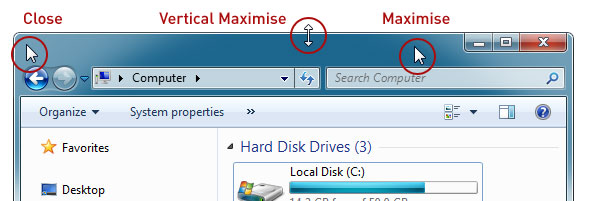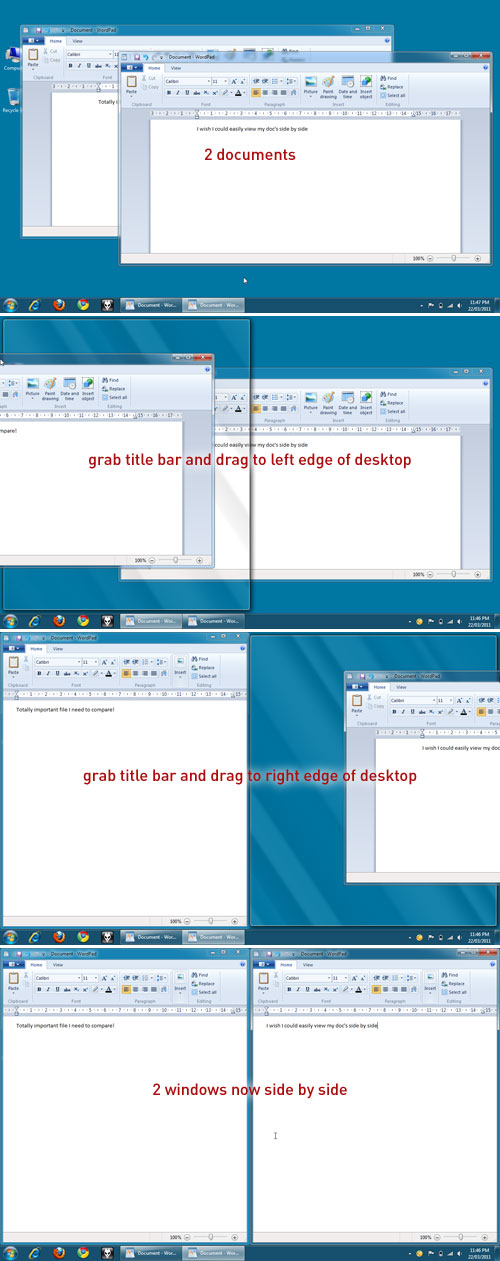Windows - Mouse shortcuts
This will be a quick post in my current series of Windows tips and tricks – this time detailing a couple of Mouse “shortcuts” – some exclusive to Win7, others more universal.
Keyboard shortcuts: detailed here
The tips I find most useful: detailed here
Double clicking different parts of a window
- DoubleClick the top left corner of a window to close it
(very useful for those used to OSX and it’s close button being in the top left. I use whichever corner my mouse is closest to at the time)
- DoubleClick the top/bottom border of a window to vertically maximise
(the window will auto expand only up and down to hit the edges of your desktop)
- DoubleClick anywhere on the title bar of a window to maximise it
(I don’t remember the last time I actually went to the top right to click the maximise button instead of just doing this)
Open another instance of anything on the taskbar
Read all about it in this blog post
Drag a window to the left or right edge of the screen to view side by side (part of Snap)
There is also Peek and Shake which I find less than useful and so won’t detail here.