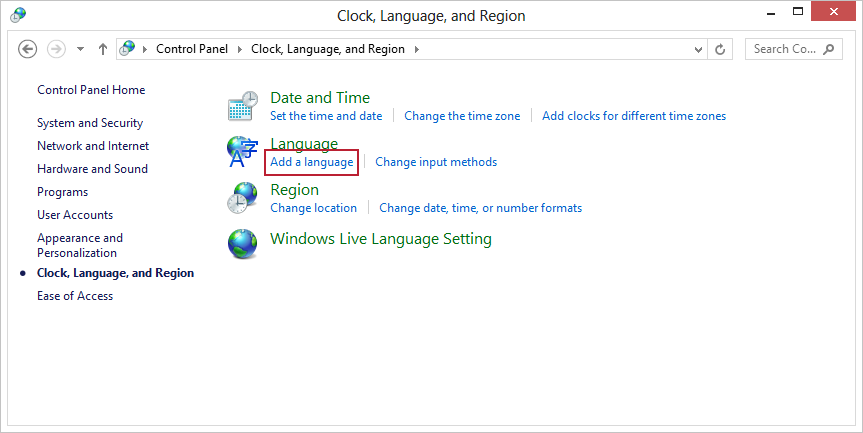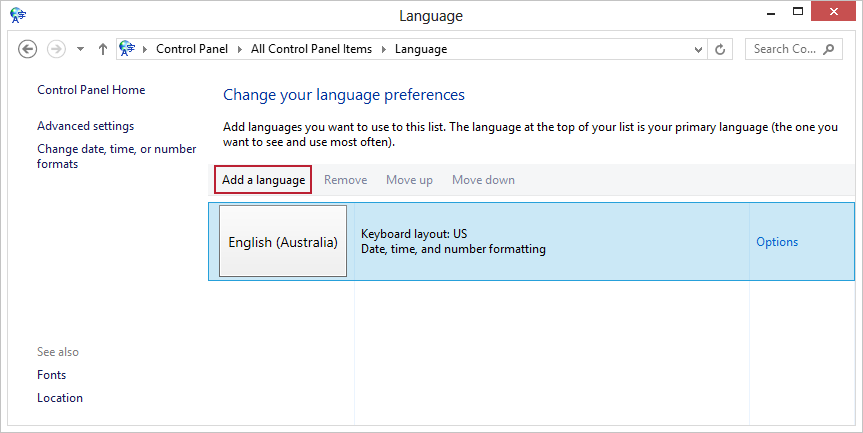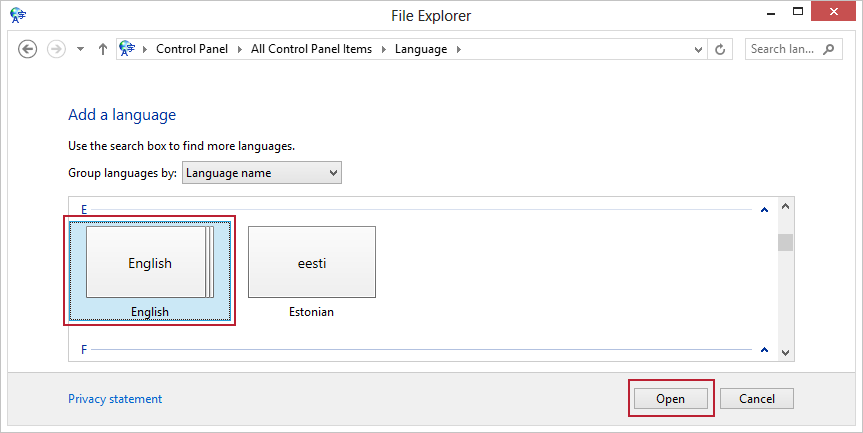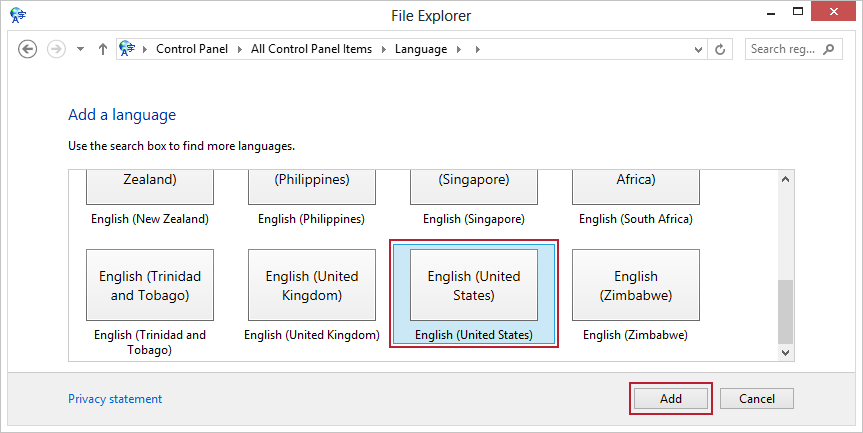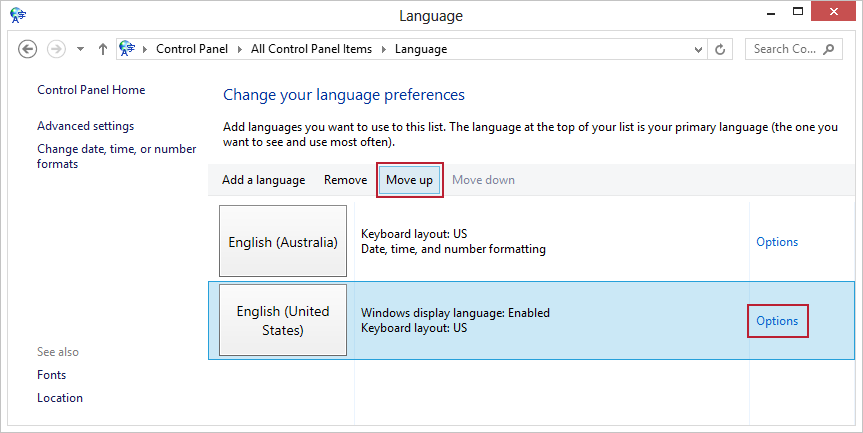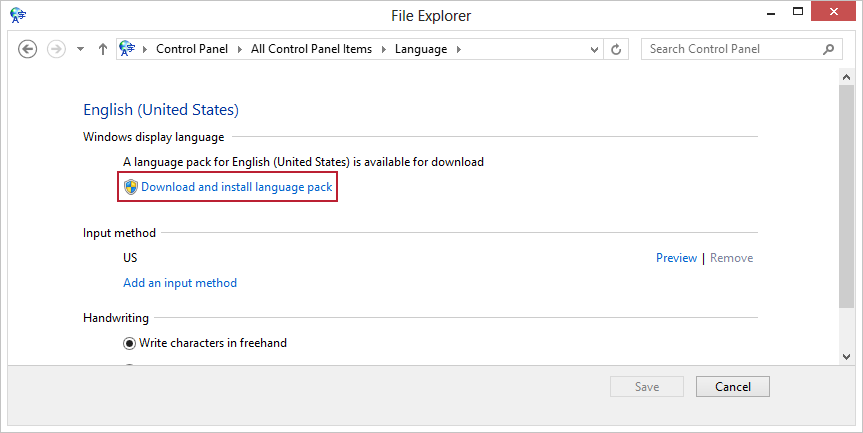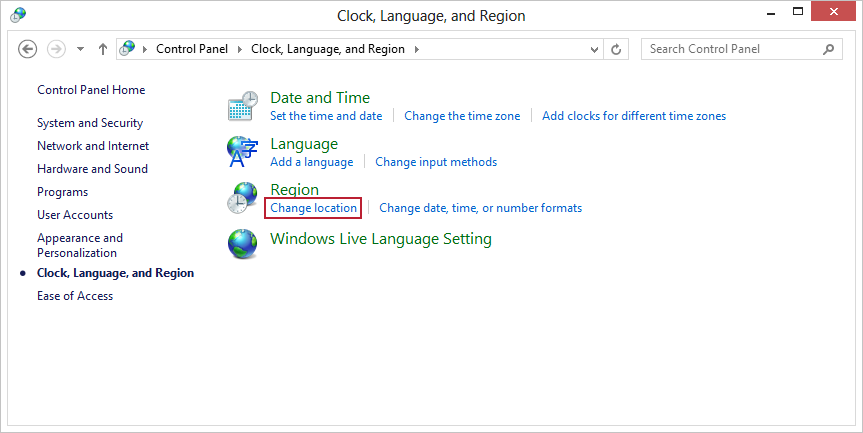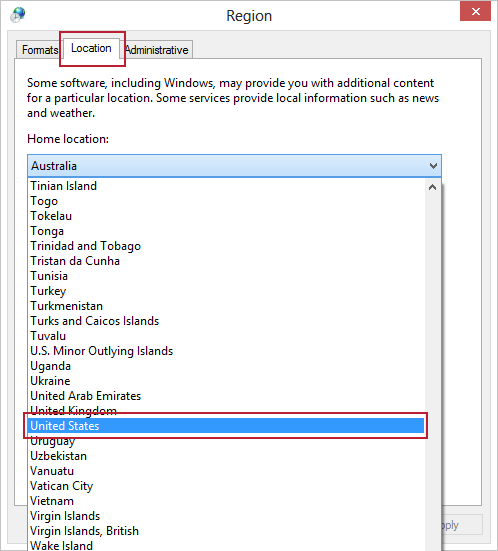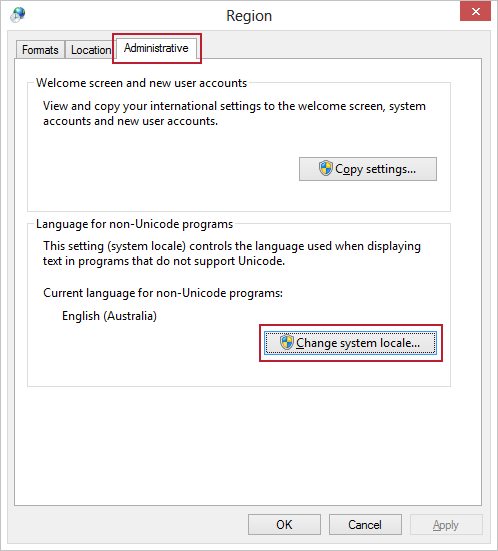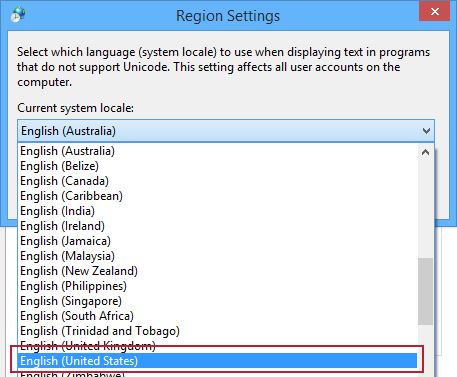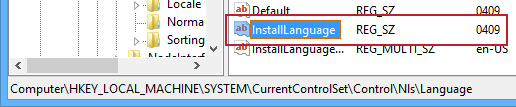Install Windows 8.1 Preview on an Australian Surface RT
If you have tried to install the Windows 8.1 Preview on an EN-AU Surface RT, you will have encountered this error:
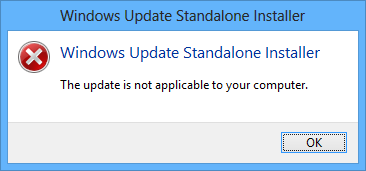
The update is not applicable to your computer
Follow these steps to set your Surface to EN-US so that you can install the Preview. This has been tested on 2x Australian Surface RT’s but it should work on other languages too.
Create a recovery drive just to be safe
- Search for the recovery section of Control Panel
- Select Create a recovery drive
- Ensure copy the recovery partition from the PC to the recovery drive is ticked

Create a recovery drive
### Change the language to English (United States)
- Go to the Clock, Language and Region section of the Control Panel
- Under Language, select Add a language
- Select Add a language again
- Select English and click Open
- Select English (United States) and select Add
- Select English (United States) and select Move up to move it above English (Australia) in the list
- Select Options beside English (United States)
- Select Download and install language pack
Change location to United States
- Go to the Clock, Language and Region section of the Control Panel
- Under Region, select Change location
- On the Location tab, change Home location to United States
- On the Administrative tab select Change system locale…
- Change Current System locale to English (United States)
- Don’t restart just yet
Change InstallLanguage in the registry
- Open regedit
- Navigate to Computer\HKEY_LOCAL_MACHINE_SYSTEM\CurrentControlSet\Control\NIs\Language
- Change InstallLanguage to 0409
- Now restart
Install the Windows 8.1 Preview Update now
- Go to http://windows.microsoft.com/en-au/windows-8/preview-download
- Select Get the update
- Install the downloaded file (KB2849636)
- Restart
- Follow the prompt to the store and install the Preview